As teachers everywhere are preparing to teach from home, it can be overwhelming to quickly plan weeks of at-home learning using technology you are not familiar with. In this post, I’ll share ways you can adapt your classroom resources for online learning. These tips, tools, and tutorial will save you time, and show you ways to digitize your regular teaching materials so you don’t have to reinvent the wheel.
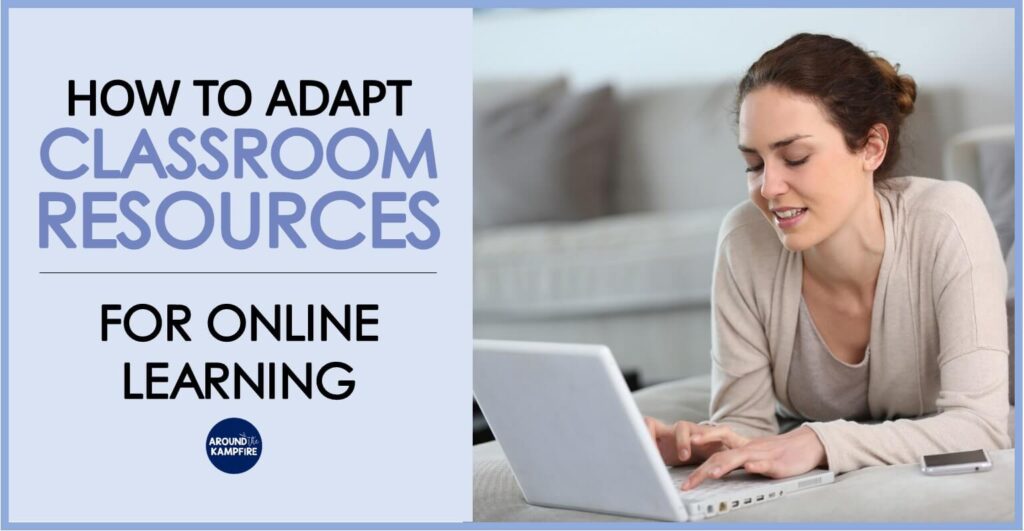
How to adapt classroom resources for online learning
The following is a list of different ways you can digitize your existing teaching materials and add them to Google Slides so students can easily access them at home. By organizing your lessons onto Google Slides, you can add of lesson support materials like video links, photos, diagrams, moveable clip art, and math manipulatives. Hopefully these tips and tutorial will save you time and make it easier for your students to learn at home.
Convert Power Points Into Google Slides
Take the teaching Power Points you use in your classroom and turn them into Google Slides. I get lots of questions about my science units with teaching Power Points and whether they can be used in Google Classroom. The answer is yes, and it’s very easy to convert a Power Point into Google Slides.
1. Open your Google Drive.
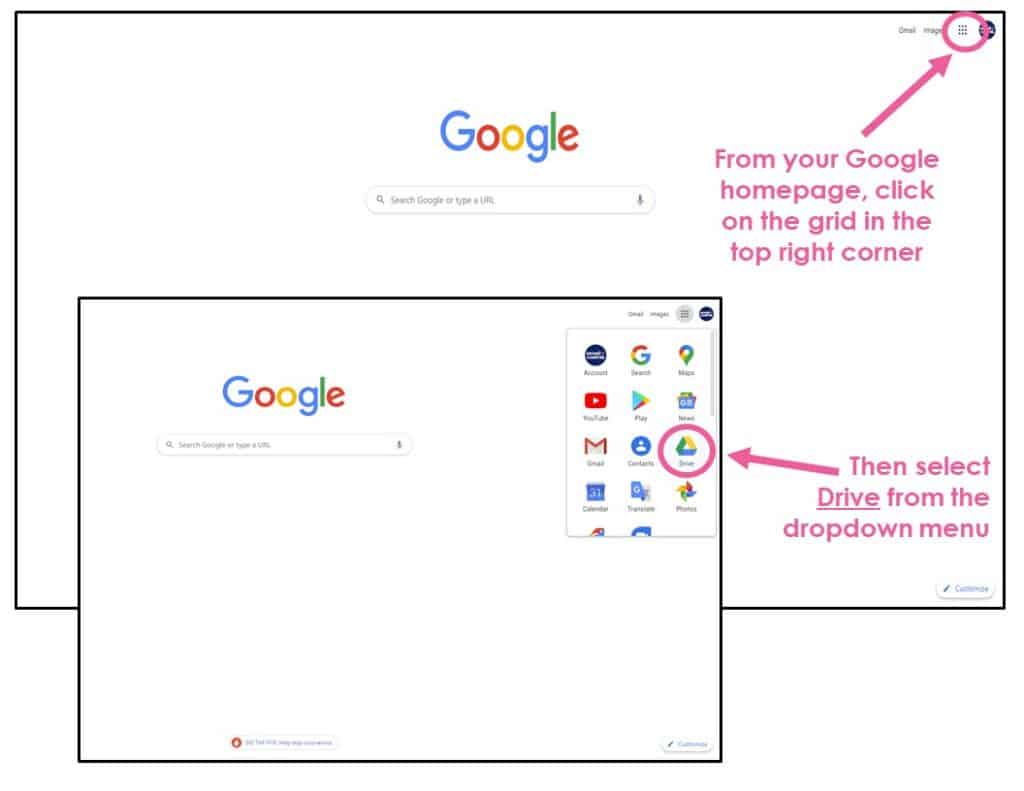
If you have a gmail account, you have access to Google Drive. To get to your Google Drive, click on the grid in the top right corner. A drop down menu will appear. From the drop down menu, click on Drive.
2. Select “New” in the upper left-hand corner of the screen.
3. Select “Upload file”.
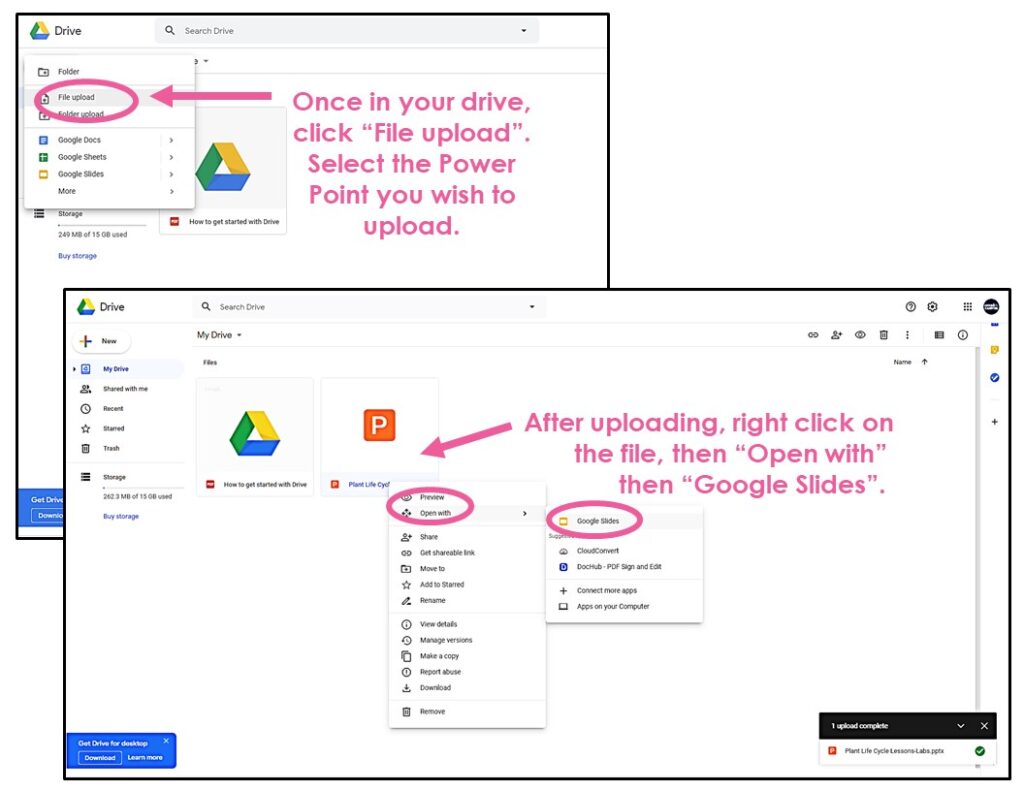
A window will appear for you to browse the files on your computer and select the file you wish to upload.
4. Select your desired Power Point presentation.
5. After uploading it, right click and select “Open with”, then select “Google Slides”.
6. Select “File”.
7. Select “Save as Google Slides”.
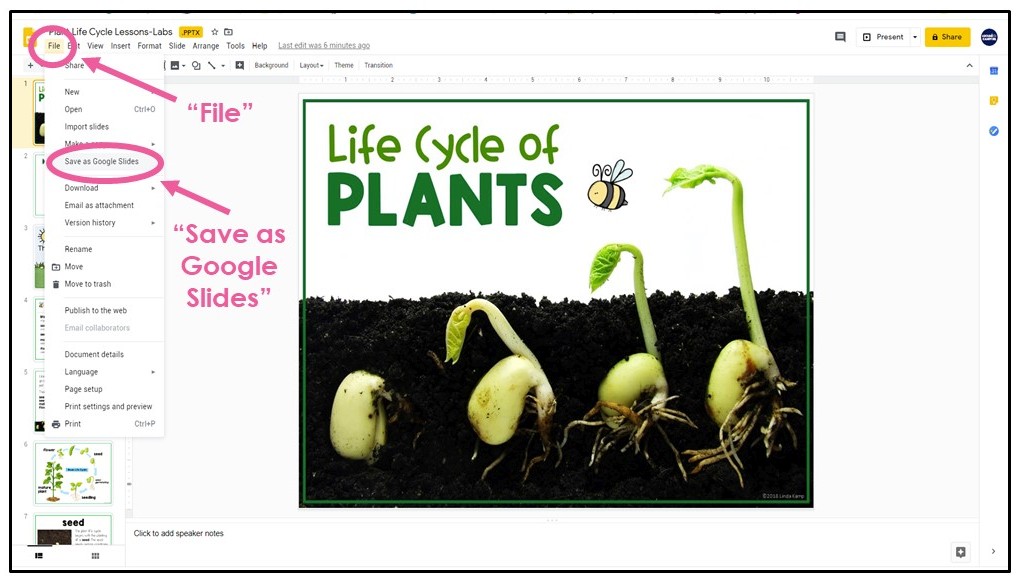
Digitize Practice Pages, Tests, and Task Cards
To use your existing resources, you will first need to digitize them. There are a several ways you can do it.
To be able to use your regular resources that are in a PDF file, like many you purchase on Teachers Pay Teachers, you will need to separate out or “extract” the student pages you wish to send to your students. Mrs. Winter’s Bliss has a quick and easy tutorial for How to Separate Pages From a PDF and Save Them As A Separate File to send to students.
CamScaner is a free app on your phone that you can use to take pictures of practice pages, worksheets, or any piece of paper with your phone, Once you take the picture you can save it as a picture file and upload it to Google Drive. From there you can insert the picture file directly into a Google Slide. You can then add text boxes for students to type their answers in.
Notes App-You can use the Notes app on your phone to scan documents. Open the app and click on the camera to scan and save as either a PDF or a picture file.
Snipping Tool-To digitize individual pages from a PDF, open the file and use the snipping tool to grab a screen shot and save that as an image. Next, you can insert it onto your Google Slide. If you are not sure how to find the snipping tool on your desktop, go into “Programs” in your computer’s settings and search “snipping tool”.
If you want to use your regular worksheets that are hard copies, this great video tutorial teaches you How to Turn PDF or Hard Copies into Editable Digital Worksheets.
Note: Always read the terms of use for any resource you use. The website you use should be password protected or only accessed through a link you send students.
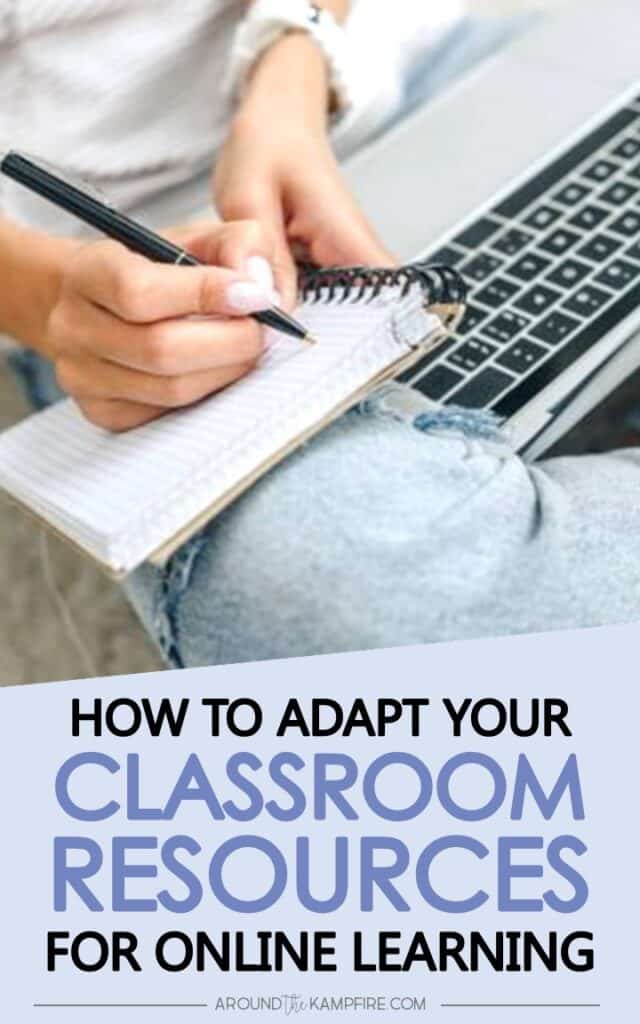
Video Record Yourself Teaching
There are lots of different video recording platforms you can use to record your screen, record yourself teaching lessons, modeling examples, and even doing read alouds. Most are free in an effort to support educators during the current school closures.
Screen recorder and video recording sites:
Simply Kinder has a great tutorial for Getting Started With Video For Distance Learning.
Link Videos, Websites & Online Games For Additional Practice
Add links to your Google Slides, or send them to students if you are using Zoom, to the videos, websites, and online practice games students usually use in the classroom. o help teachers plan online lessons, Google and YouTube have launched FREE resource pages to help teachers plan for online learning.
Google Teach From Home Google has compiled a temporary hub of remote learning resources for educators with online videos, tutorials, trainings, and tools on all Google Education products to help teachers when they can’t be in the classroom. Click for Google Teach From Home.
YouTube Learn At Home YouTube just launched a page for educators that highlights channels you can link in your lessons and students can watch at home. The channels are categorized by age group and include all subject areas. Many of these high quality channels you may have already been using in your classroom. Click for YouTube Learn At Home.
All of these are good ways to support your lessons and provide additional ways for kids to learn at home. If you need some fresh ideas for websites to use, I have collected a huge list of 120 educational websites that students can use at home, for every subject area, to practice the skills they are learning. Be sure to check it out for links you can add to your lessons.
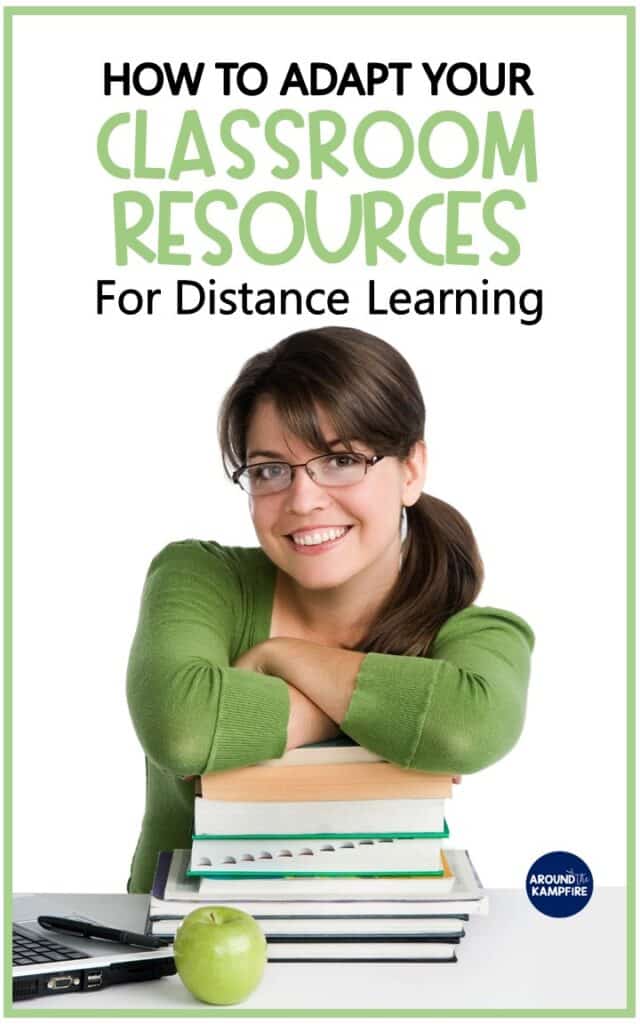
Turn Your Phone or iPad Into A Document Camera
If you are using Zoom, you can share multiple screens simultaneously. When sharing multiple screens, one of those screens can be your iPad or your phone. Mount your device and use it as a document camera to model solving math problems, zooming in on an object, explaining directions, or anything you would normally do in the classroom with a document camera.
More Resources for Online Learning and Teaching From Home
Free Educational Websites and Activities for At-Home Learning
Free At-Home Learning Menus That Don’t Need Devices
4 Ways to Teach From Home During School Closures
10 Hands-On Science Lessons Kids Can Do At Home
Please help another teacher by sharing this post on your social media channels.
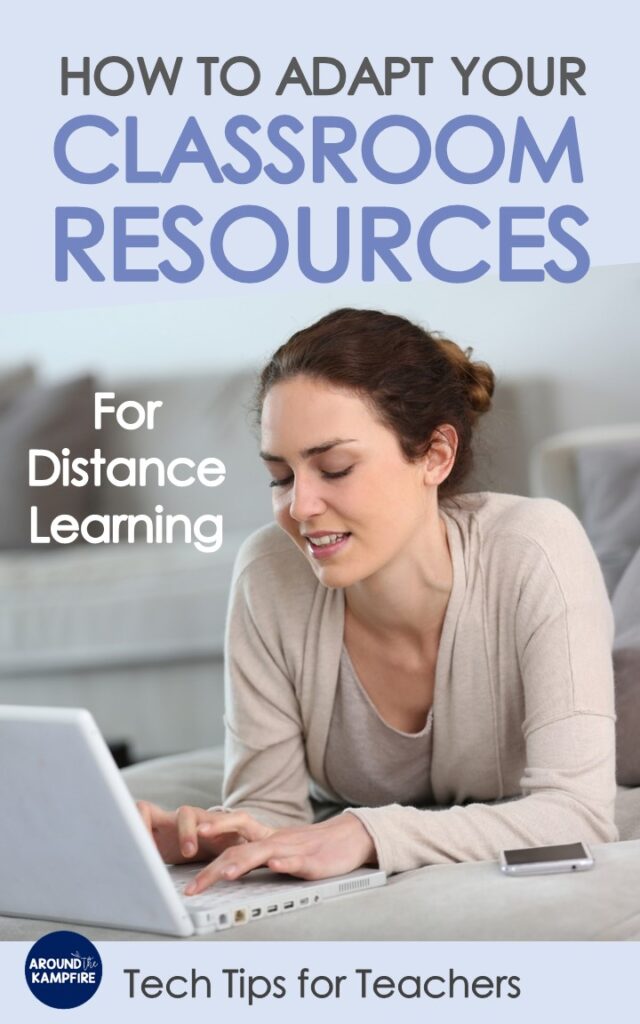
Happy teaching!

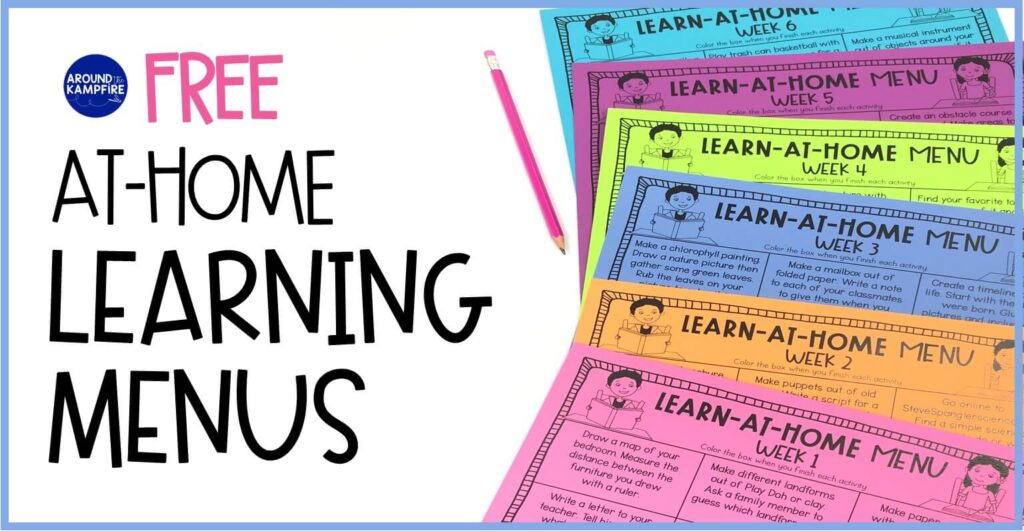

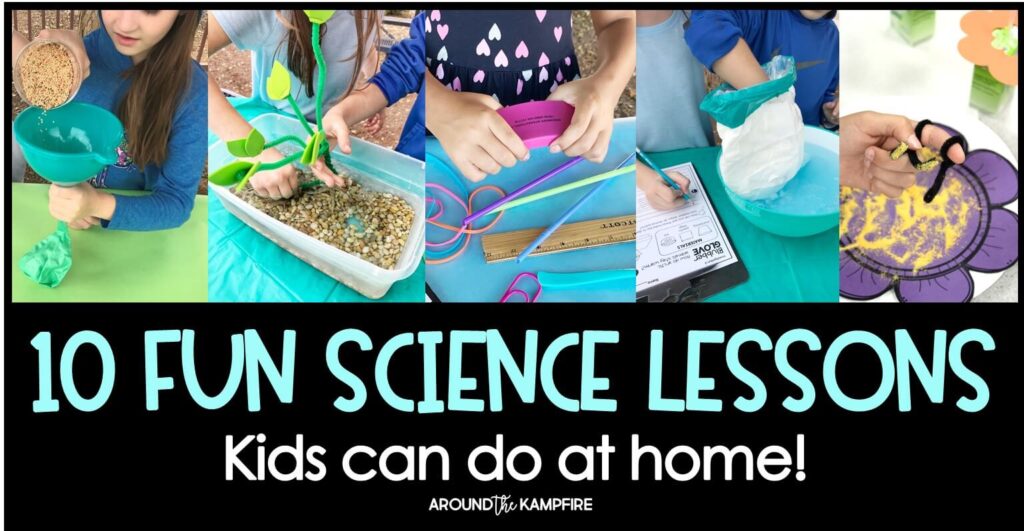
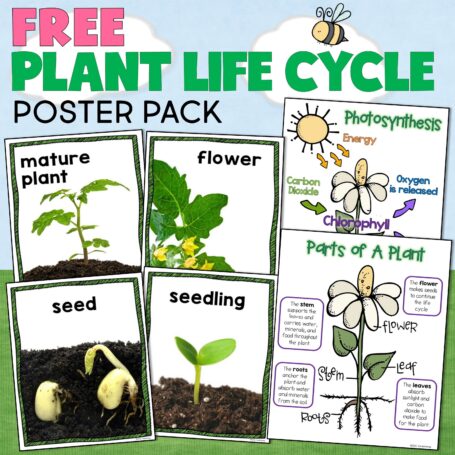

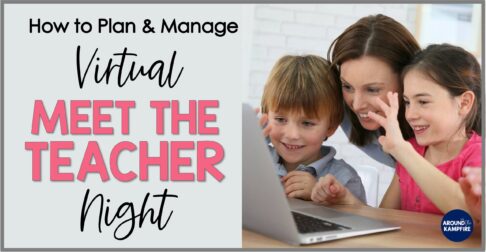
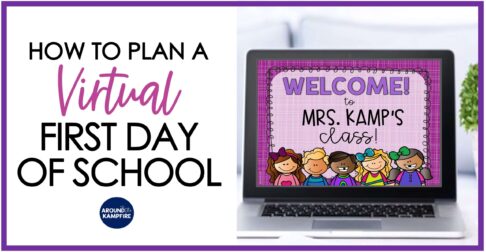

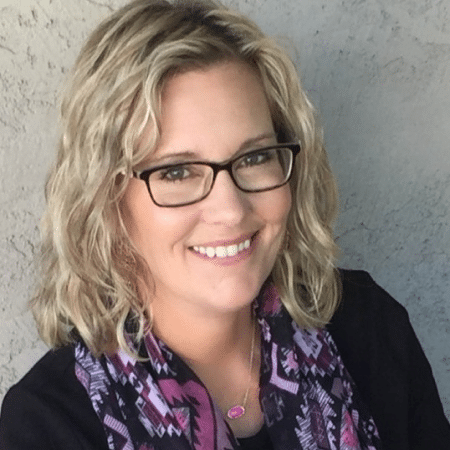
I downloaded the digital version of Scientists & the Scientific Method. However, I can’t locate the worksheets for the kids. help?
You have helped me feel so much more comfortable with virtual learning after spending some time on this blog. Thank you for all of the fantastic resources!! I shared it with my coworkers who are also very nervous about what is getting ready to happen!
You’re welcome Lindsay! I’m so glad I could help. This year certainly is like no other! I hope you have a good school year!
thanks you so much for sharing God Bless you!
You’re so welcome!
Useful resources. Thank you.
This was AWESOME!!! Thanks so much for sharing!
You are so welcome, Jana! I hope it helps!
This is so awesome! Thank you!!!
You’re so welcome, Elvire! I hope it helps!
Thanks. This was helpful.
You’re welcome Heather, I’m glad I can help!